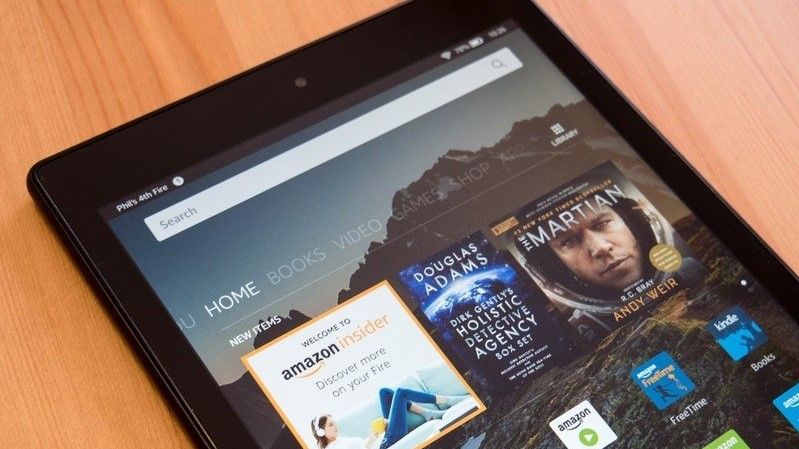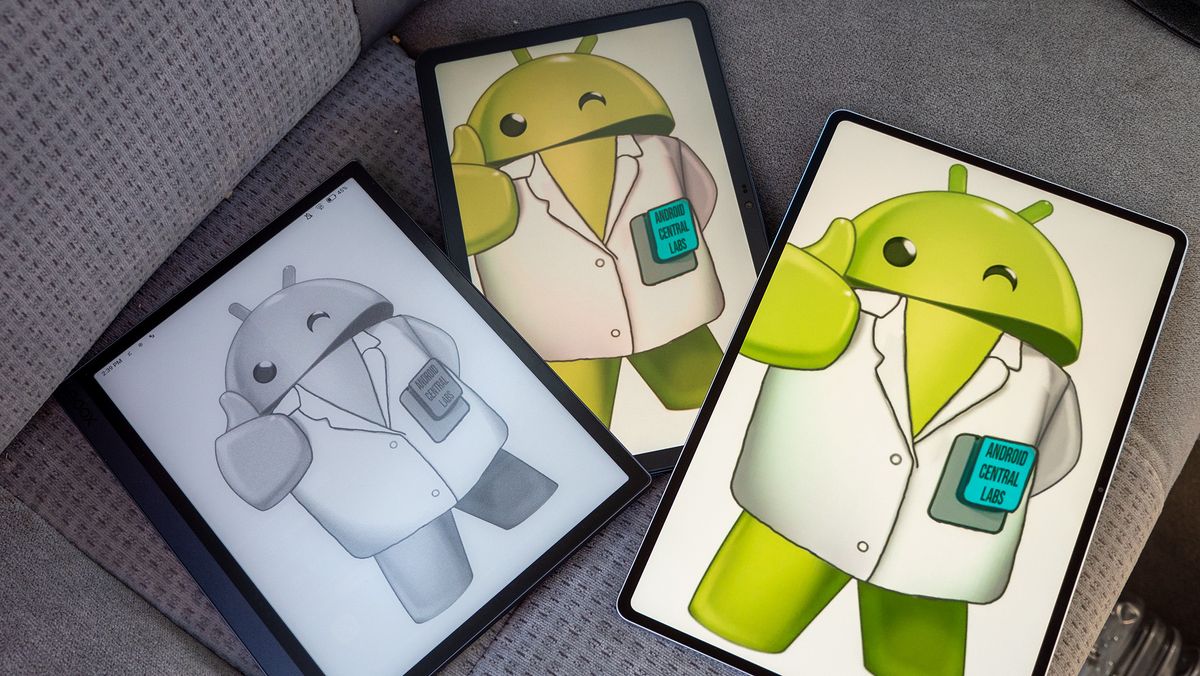How to cast music and videos to the Google Pixel Tablet
One of the best things about Google’s ecosystem of devices is how well they can work together. Especially when you start watching or listening to something on your phone, but want to switch it over to a smart speaker or even the Pixel Tablet.
When attached to the Charging Speaker Dock, your Pixel Tablet is essentially transformed into a supercharged Nest Hub Max. This includes things such as being able to add it to the Google Home app, while also unlocking the ability to cast music and videos to it.
How to cast music and videos to the Pixel Tablet
Before you can cast music and videos to the Pixel Tablet, there are a couple of requirements that first need to be met. These are no different than if you were trying to cast to something like the Nest Hub or the Google TV Streamer, so these shouldn’t come as a surprise.
- Your Pixel Tablet must be connected to the Charging Speaker Dock.
- Your phone and tablet must be connected to the same Wi-Fi network.
1. Open the app that you’re using to watch or listen to media on your phone.
2. Pick something to watch or listen to.
3. Locate and tap the Cast button within the app.
4. Select your Pixel Tablet from the list of options.
5. After a few moments, the content will begin playing on your Pixel Tablet.
How to use ‘Hold close to cast’
It’s been almost two years, but Google is finally rolling out its “Hold close to cast” feature. This first debuted at CES 2023, however, it wasn’t available until Google Play Services was updated to version 24.42.32 in October 2024.
However, it doesn’t seem that this feature works for every phone out there, as it relies on Ultra Wideband. Currently, it supports Google’s Pro lineup of phones, starting with the Pixel 6 Pro and including the Pixel 9 Pro Fold.
Provided that your phone is updated with the latest version of Play Services, you’ll need to first enable this feature.
1. Open the Settings app on your phone.
2. Scroll down and tap Google.
3. Tap the All services tab.
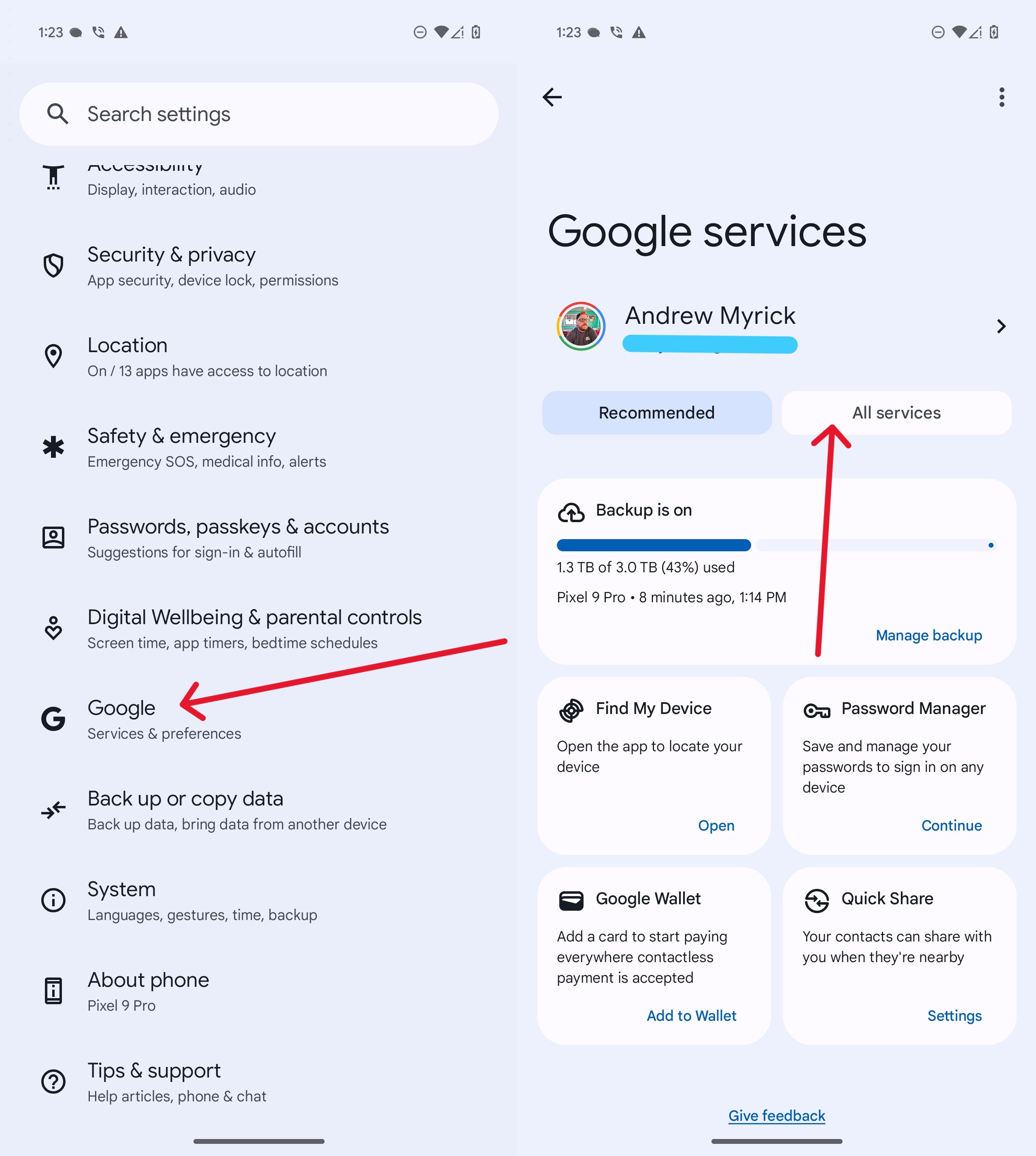
4. Under Connected devices & sharing, tap Cast options.
5. Enable Hold phone close to cast.
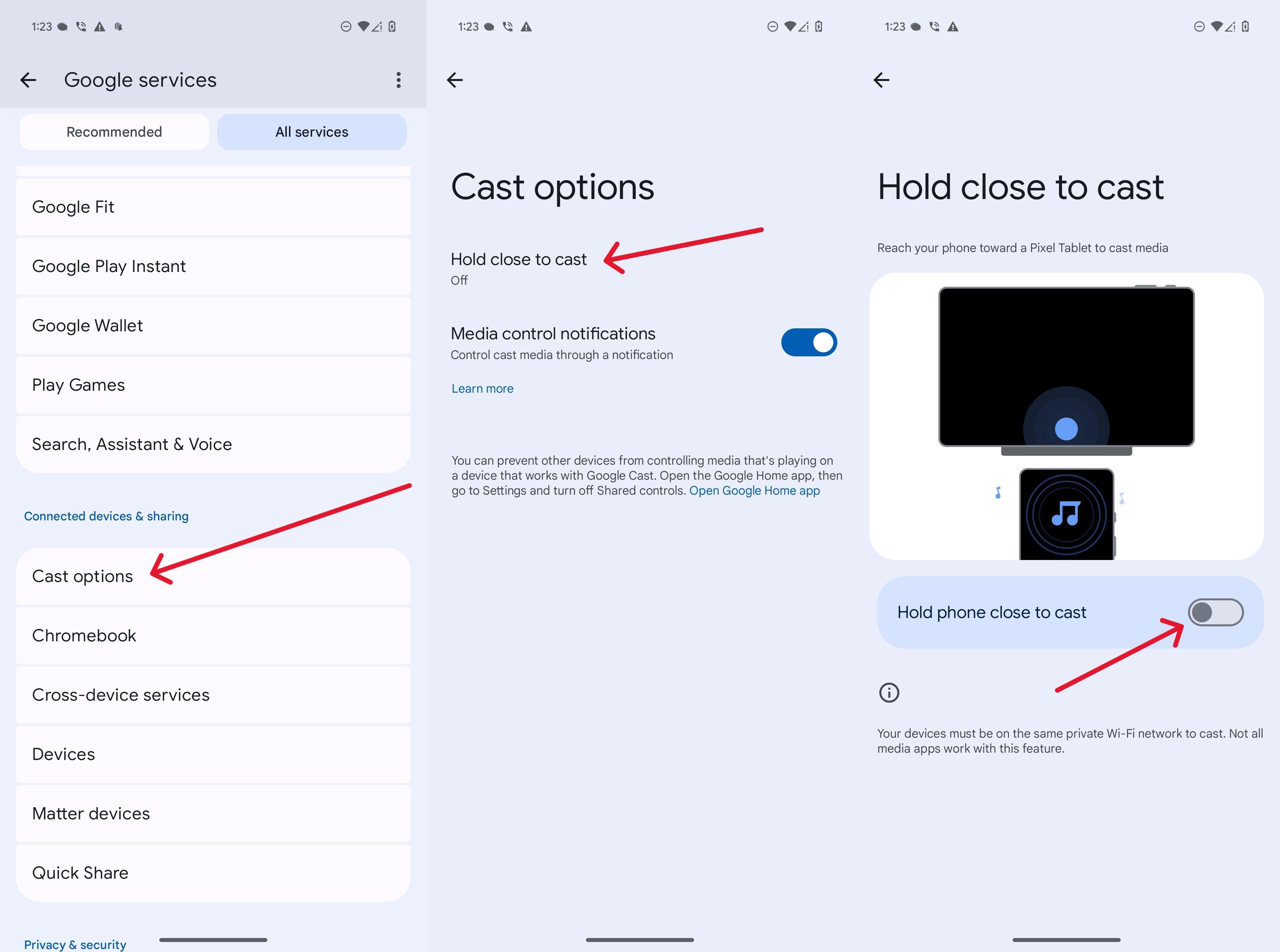
After you enable this option, being able to cast music and videos to the Pixel Tablet is pretty darn easy. All you need to do is open your media player of choice and pick something to watch or listen to.
Then, bring your phone close to the tablet until you feel your phone vibrate. A notification will appear at the top, letting you know that the media playback is being transferred to the Pixel Tablet.
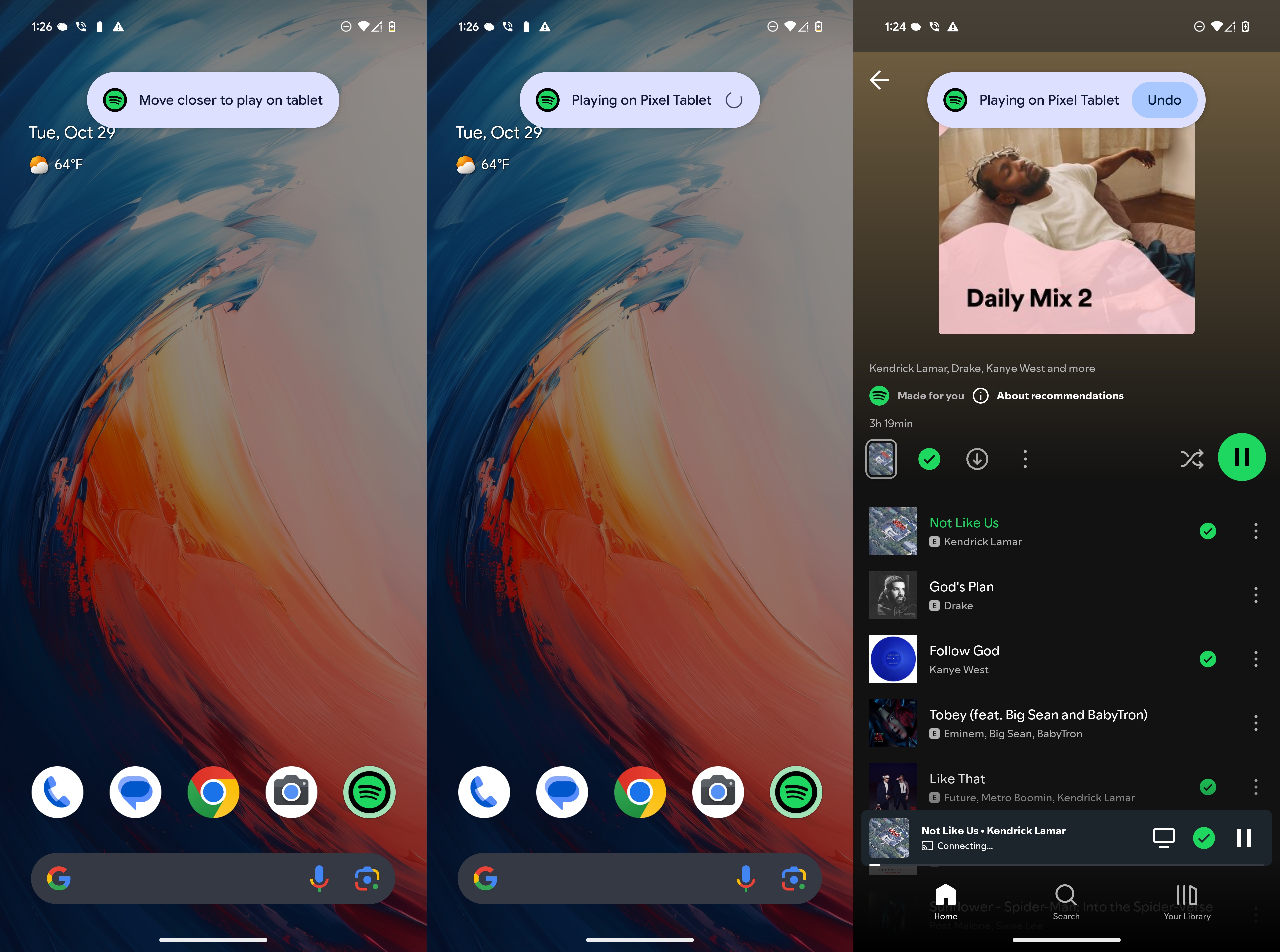
Once that’s done, whatever media was playing on your phone, will now be playing on your Pixel Tablet!
Casting made easy
Curiously enough, while we are able to use this on the Pixel 9 Pro, it doesn’t seem to be available on other phones just yet. The ‘Hold close to cast’ setting doesn’t appear on the Galaxy Z Fold 6, nor is it available on the Pixel 9 Pro Fold running the latest Android 15 beta.
It’s also worth pointing out that while this feature works with Spotify and YouTube, Google notes that “not all media apps work.” So your mileage may vary depending on what app you’re using to cast music and videos to the Pixel Tablet.
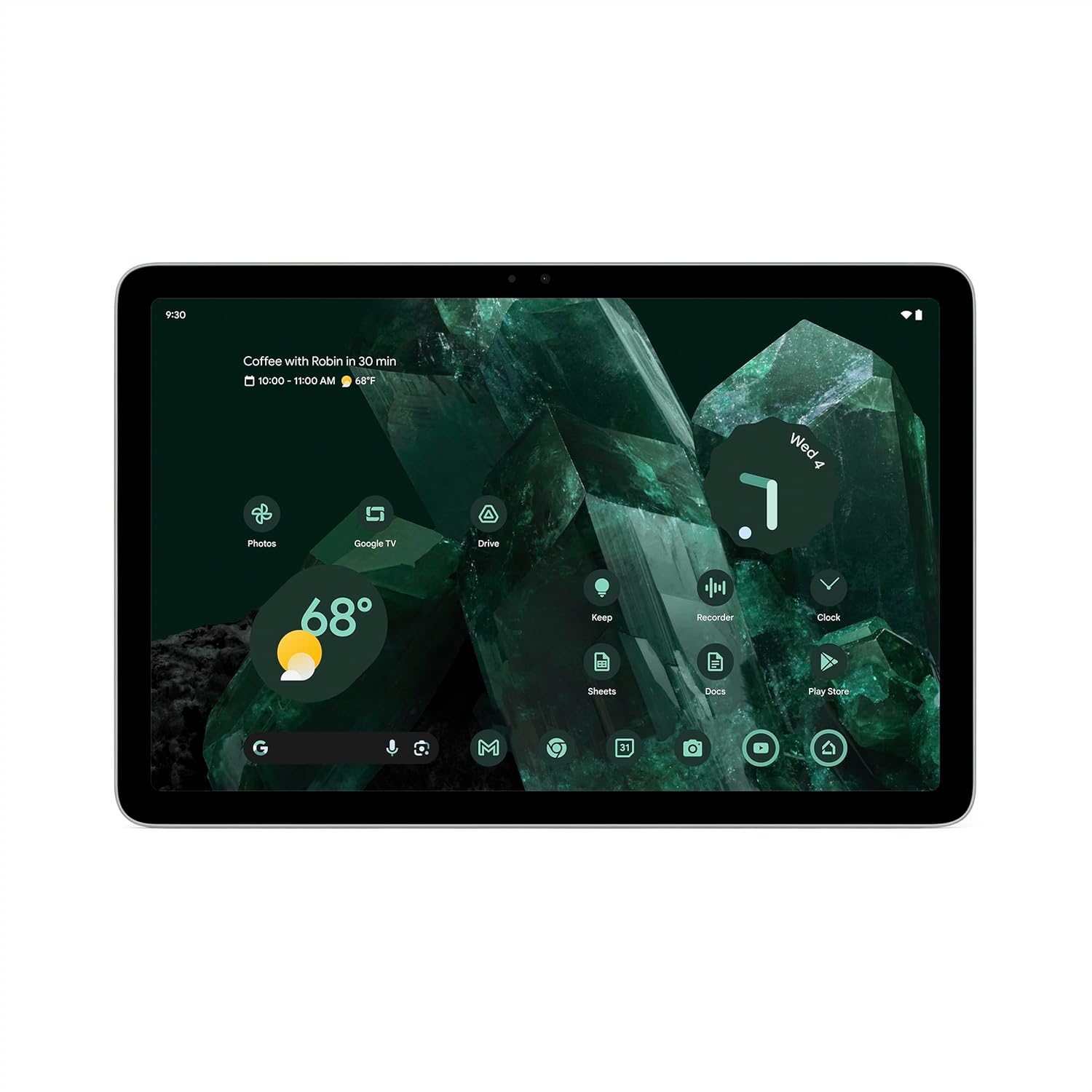
Getting better and better
Google continues to roll out new and useful features for the Pixel Tablet, slowly turning it into an excellent “all-in-one” choice for your needs. This is especially true when it’s paired with the optional Charging Speaker Dock.